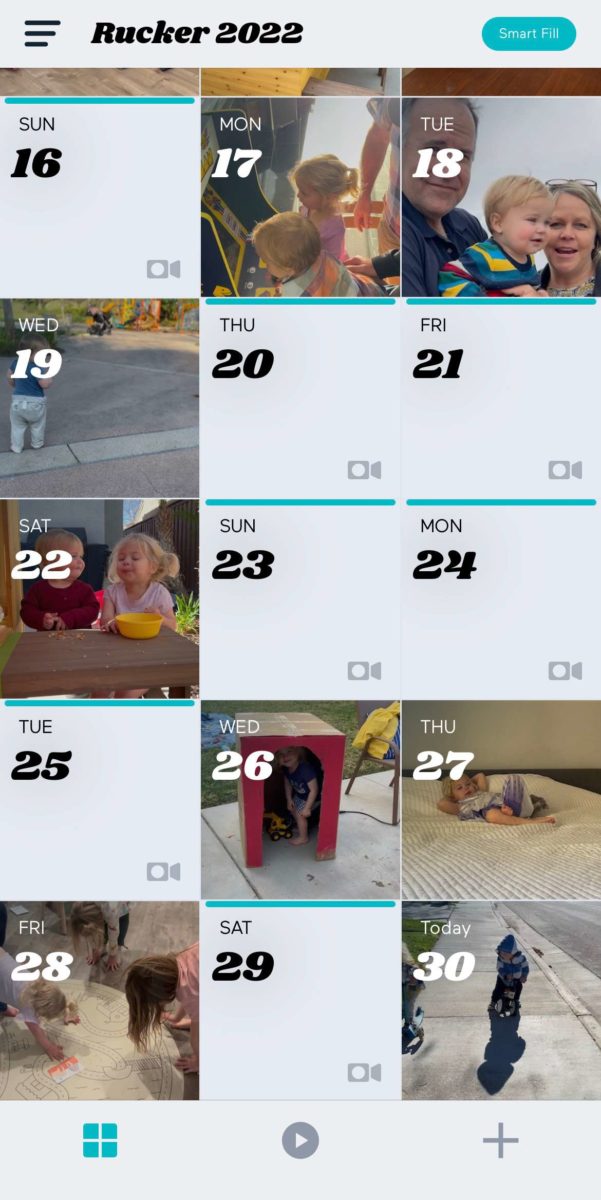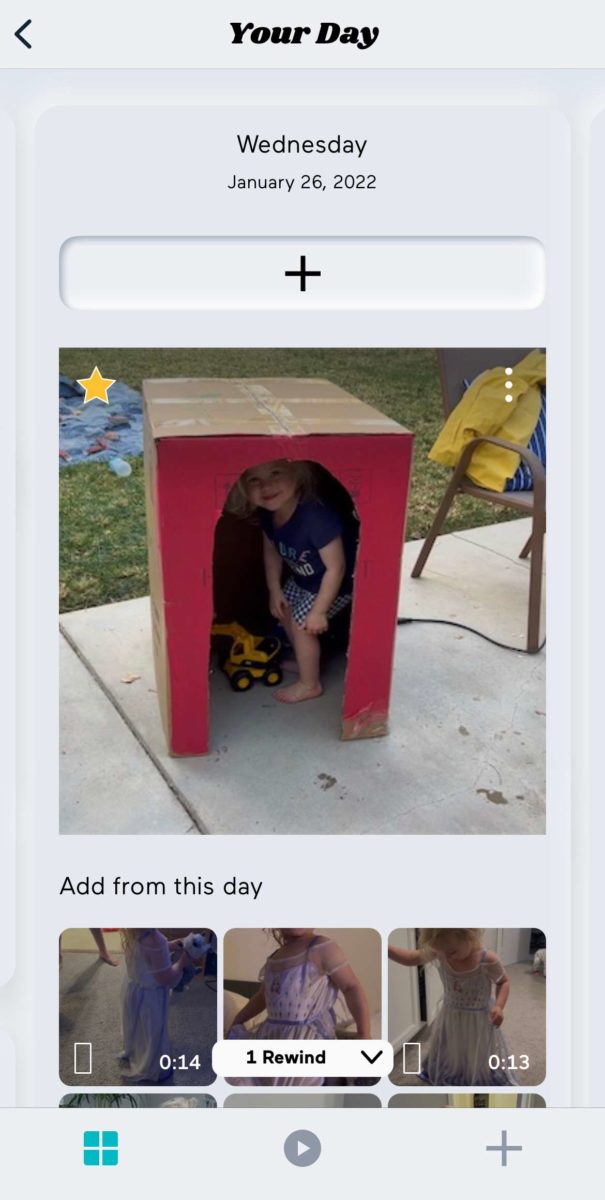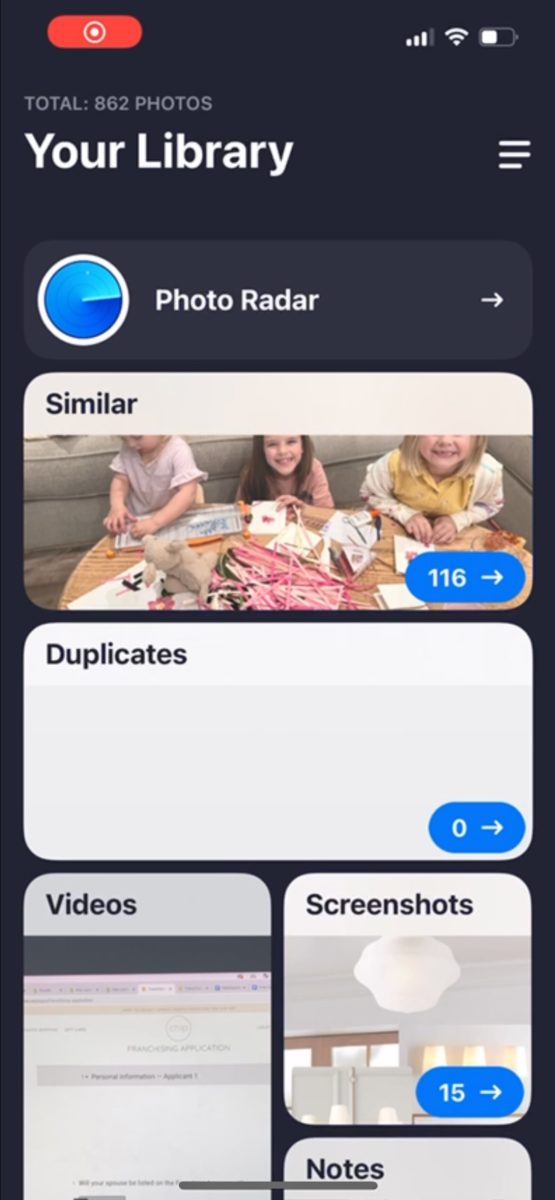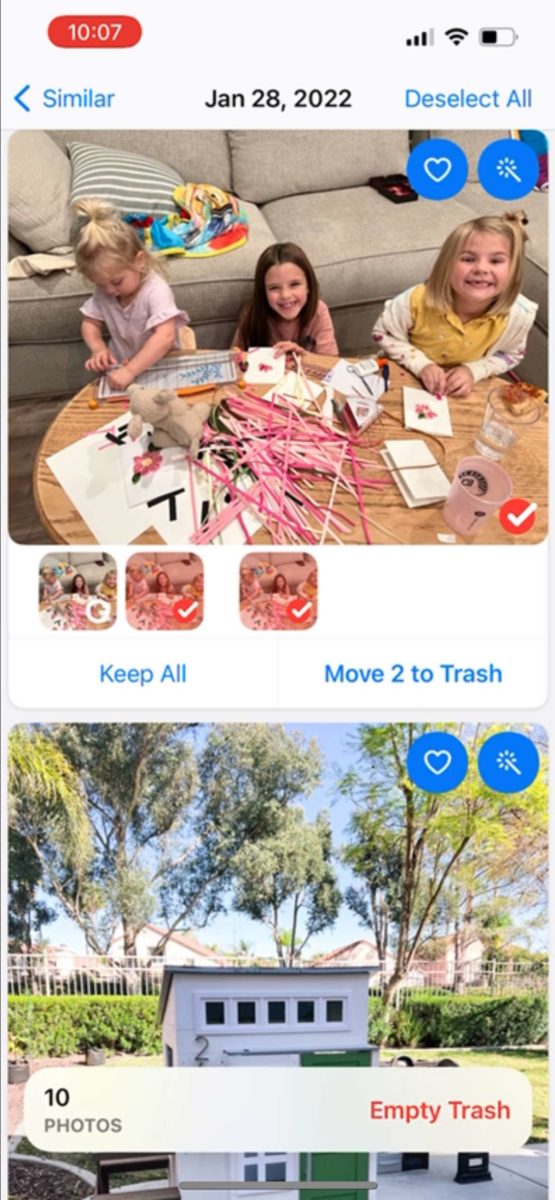For those who know me, they know I’m a digital organization nut. I have lists and those lists are in lists, and I have them in chronological order and alphabetized.
When it comes to memory-keeping and organization your digital photos and videos of your family, I want to make sure I am not just letting them back up somewhere to sit in a cloud service or harddrive and intentionally using as many of them as possible! These tasks help me to do exactly that.
I have put my list in a certain order so that the tasks that require all my iPhone photos and videos on my phone will come before I delete them off of my phone. I don’t use iCloud to back up or sync my photos (I use Dropbox), which is why I like keeping my camera roll clean and pretty empty. That might not be your way, but maybe one of the tasks below intrigues you to give it a go!
Add Videos to my 1SE (1 Second Everyday) App
I love gathering all the videos I’ve taken of my kids and creating a home video of our life (see a few here!). Instead of waiting until the end of the year to take all of the videos at once and make a video out of them, I use the 1SE app. Seriously guys, go and download it right now, it’s free! (I now own the Pro version for backups, longer snippets, and volume control). It is now such a breeze to have the cutest videos of our growing family (and I add my own songs to make it extra special and cute, see my gathered list of videography songs on the resources page).
It is now routine for me to go into the app once a month, and add all the videos that I want in my home video. I will usually go in there multiple times during the month when I’m bored or getting close to the length of a song I want to use, but I make sure at the end of each month to go and add any videos I’ve taken on certain days. It’s an easy app to use and such an easy memory-keeping tradition you can start in your own home!
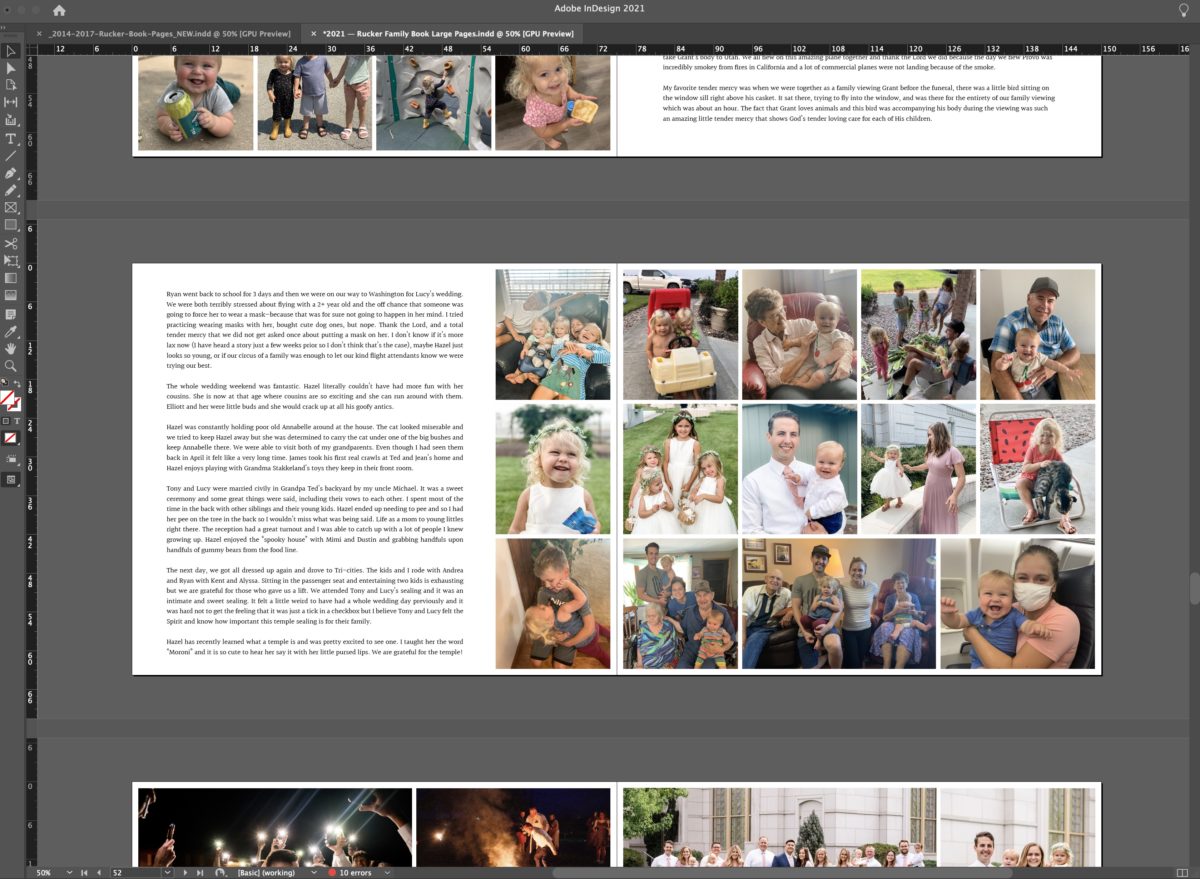
Writing the Month’s Page for the Family Book
This one is another memory-keeping tradition in our family. Every year, I create a family journal that includes all the best photos. Because I am a designer, it has to be exactly perfect and precise, so I design my own layouts and use Blurb to create them. But you could use any brand! What I do recommend before you stress about where to print your books is to write a little blurb for this month. Doing it all at the end of the year, during the craze of holidays and hurrying to buy it with the New Year’s discount deadline, makes this task absolutely impossible if you are not prepared for it. If adding the photos in is too much, at least write what you want for that month. I keep notes on my iPhone of specific events or thoughts I want to share so I can quickly remember after busy month and the inevitable brain fog after a long day.
I got this idea of a family book from my sister-in-law, who has done a book for 10 years now. The thing I love the most about her books is that it doesn’t just relay the events of the month, but it involves her thoughts and feelings during that time. I would love to read what my mom felt or thought as a young mom of little kids. And so this book is meant to share our family story from my perspective. And my own twist to this idea was to have a focus on finding the tender mercies of the Lord for that month. I write down 1-2 ways I saw God’s hand in my life.
Curate iPhone photos — Use the Gemini App
Before I start taking my iPhone photos onto my computer for backup, I use an app called Gemini that helps me find the duplicate photos and clean them out. They make it incredibly easy to see a group of photos I snapped and usually tells me the best one! Only a handful of times I decide there is a different one I like or I decide to keep them all.
Check your Screenshots, Live Photos, and Videos Albums
After I use Gemini, I go to my camera roll look at just the photos from that month. I’ll go through each album: Videos, Selfies, Live Photos, Portrait, Time-lapse, Cinematic, and Screenshots. I like using Gemini Appl for videos since they organize them by the largest first and other nice features but you can obviously do this in your camera roll too. I delete them if they are no longer needed. If I screenshot something with information on it, I go and write that down in a spot I can access easier (like a paint color I liked, or a list of books to read). I also delete any videos shorter than 2 seconds since I specifically recorded those for the 1SE app and don’t need to keep them now that they are saved in the app.
Once I finish curating the past month’s photos, I’m ready to back them up!
Upload Photos to Lightroom/Backup
This process is a whole task on it’s own, I took an entire e-course on how to organize my photos. I choose to upload them straight onto my computer and organize them through Lightroom. My reason being, is I want to tag my photos with random things like “Roczen” for photos with Hazel and her stuffed animal dog or “Swing” for all the photos with my children in swings. I recommend anyone interested in organizing their photos who doesn’t want to use Lightroom to use Google One, and they have a pretty good search algorithm that will work for some things. But you cannot create your own unique tags/categories at the moment.
If you’re interested in the process I go through, go check out Unravel Your Photos Instagram page for updates on the next time their doors are open for lessons! I upload both my photos and videos (in separate spaces) and then my computer gets backups periodically through the Apple Time Capsule automatically. There are certain photos I also have on the cloud (Google Drive and Dropbox) in case my external hard drives get lost or corrupted.
Choose the photos for the 52 Project
While I’m in Lightroom, I choose my favorite photo of each child for each week of that month and drag it into a collection folder for my 52 Project. Then, at the end of the year, all 52 photos of each child are already chosen, edited, and finished to be printed in a Chatbook.
Mass Delete iPhone photos
Now that my photos are backed up, I will go through and delete as many photos from that month and my phone in general and delete. If I really need a photo, I can find it on my computer with my keyword system. I like not having my phone filled with thousands of old photos on them, but that’s a personal preference!
Safari tabs on phone
Whenever I see a cool product/idea/website on my phone, I will open a tab in Safari and leave it there. At the end of each month, I will go through them and organize them where they need to be. If it’s a product I want but don’t need now, I add it to my Amazon list. If it’s a craft I want to try, it goes in my “Creative Projects” Trello board. If it’s a garden blog post, I will write the tip into my Evernote list. This doesn’t take as long as it may seem, and then I can recollect that information later now that it’s in it’s right place.
Budget Tracking
Usually around the first week of the month, I go back through my bank accounts and credit cards and manually input our expenses into a Excel sheet I’ve used since 2014 (each year I start a new one). You can read more about it here. The easiest way I’ve found it is to go track my expenses one month at a time so I am not accidentally missing purchases or adding them twice. I usually wait about 5-6 days into the new month to make sure I don’t miss any purchases on the last day of the month.
Clean out Downloads on computer
This, like the Safari tabs on my phone, can get pretty cluttered and so I go through and put the items into the folders I have set. I also delete the junk I no longer need. It’s mostly a lot of deleting!
Instagram Saves Organization
After Instagram created Collections within their Saved section, I have been using Instagram almost like Pinterest and store all kinds of fun ideas varying from gardening, parenting, painting, interior design, and so forth. I have a Trello board where tons of creative projects I want to do are stored as well as a Sketch Moodboard file where I save my favorite interior design photos for inspiration grouped by room.
——
And that’s it! Yeah I know, that’s a lot. It might look like I’m spending the entire month catching up on my tasks until the next month ends. Sometimes, I skip a month if it’s just too busy. But I have been doing these for so long that it only takes me a few hours total and it doesn’t overwhelm me. So just choose 1-2 of these you want to add to your monthly habit and start chipping away at your digital organization one task at a time! Comment any questions, tips, or links about all things digital organization!