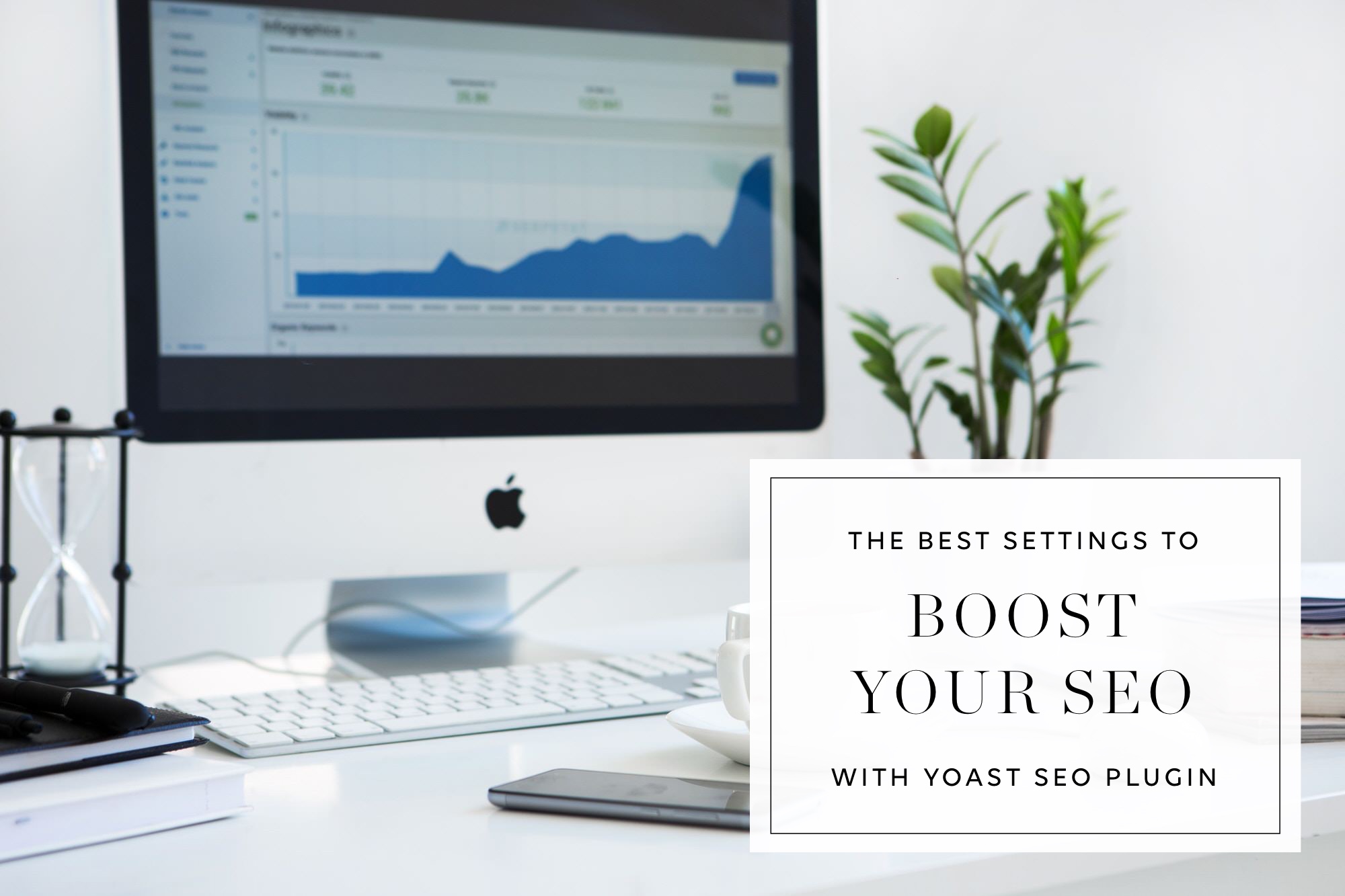
You’ve got the logo, you’ve got the website, and you’ve got the social media accounts. Now what? You want to get your posts ranked high on Google and boost your site’s SEO. I’ve got the plugin for you:
Yoast SEO
The plugin can seem overwhelming at first but you will find once you get in the groove while creating your blog posts, you can add keywords and change the description that shows up in Google quick and easy.
However, there are lots of settings within the plugin itself that can help boost your SEO and give Google a lot more information to prove that your site is the real deal. You can follow this tutorial which quickly walks through all of these steps I’ve written out below. If you are confident you can do these yourself go through each step and follow the tutorial or page’s instructions. If this goes straight over your head I can go through these steps for you in less than 20 minutes. Email me at [email protected] if you’re interested!
Steps:
- Enable Advanced Settings.
- Add Your Info for basic information.
- Customize Title & Meta Separator if necessary
- Add Homepage and Blog page Title and description meta.
- Checking Post Types, Taxonomies, and Archives settings if needing changes.
- Add Social Links so you tell Google they are connected.
- Customize the default Facebook share settings as well as the Frontpage settings.
- Add Facebook App ID for Facebook insights to your site.
- Change Twitter metadata so it shows large image as well as summary
- Add Open Graph metadata from Pinterest to confirm site with Pinterest.
- Connect Google Plus page if necessary.
- Change XML Sitemap settings for Post Types and Taxonomies, and then exclude pages or posts that you do not want site mapped (like thank you pages or checkout since you don’t want or need Google to index that).
- Enable Breadcrumbs and customize the separator and anchor text.
- Check RSS tab to make sure a link is there in case a different site tries to copy and scrape your content a link that takes them back to your site will show.
- Tools – Bulk Editor is a great place to change quickly on multiple posts for the SEO Title.
- Connect WordPress to your Google Search Console/Webmaster Tools so you can see all the Search Console information straight in the admin, like crawl errors.
- Customize the SEO Title for all pages (but not the description unless you have given me a short one sentence for each page. They must be different, Google doesn’t like the same sentence on every page).
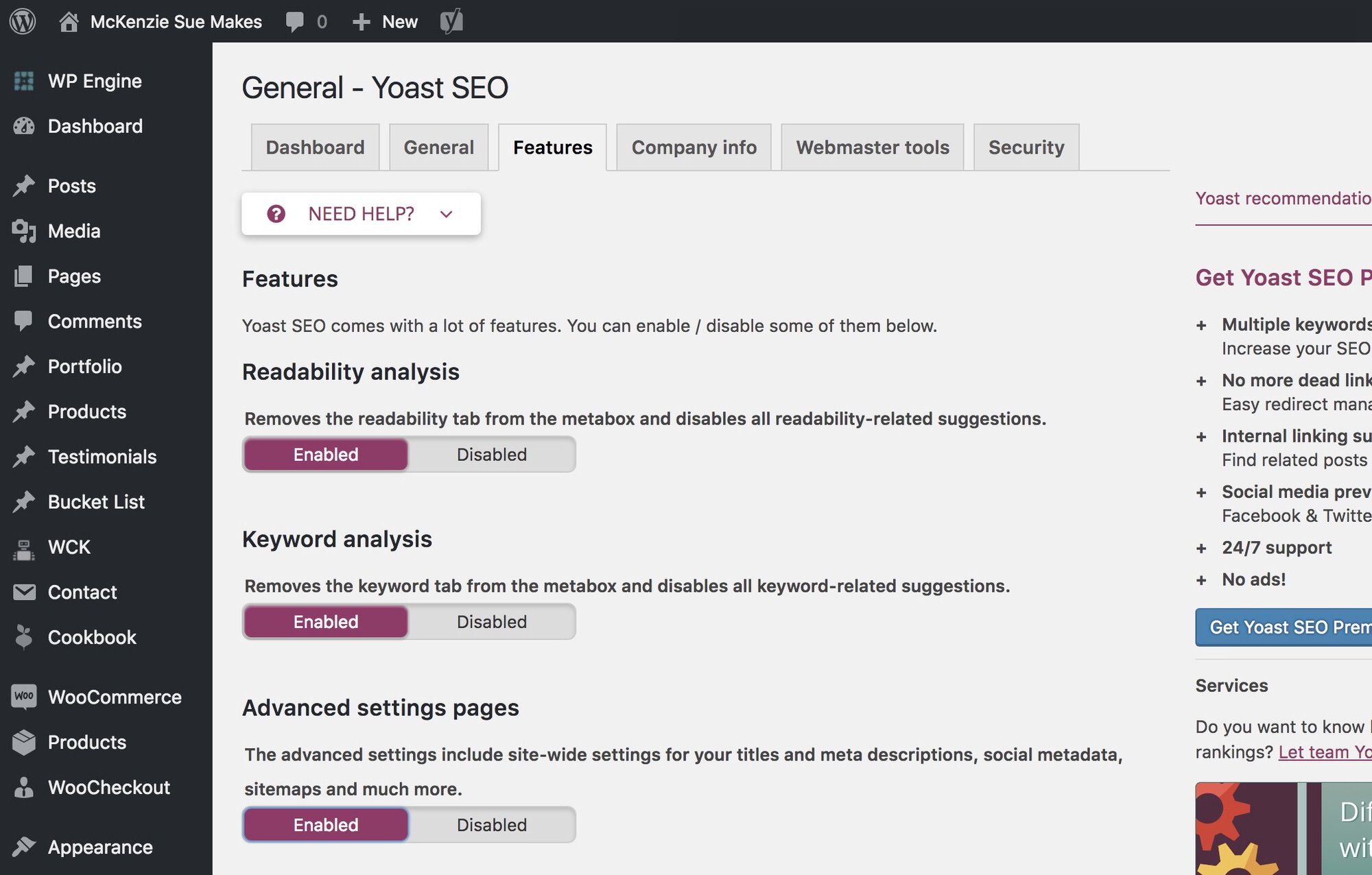
Customizing these settings will help communicate more information to Google as they crawl the site. If you need a video tutorial on how to add keywords and boost the SEO of blog posts specifically, you can schedule an appointment for my best tips!